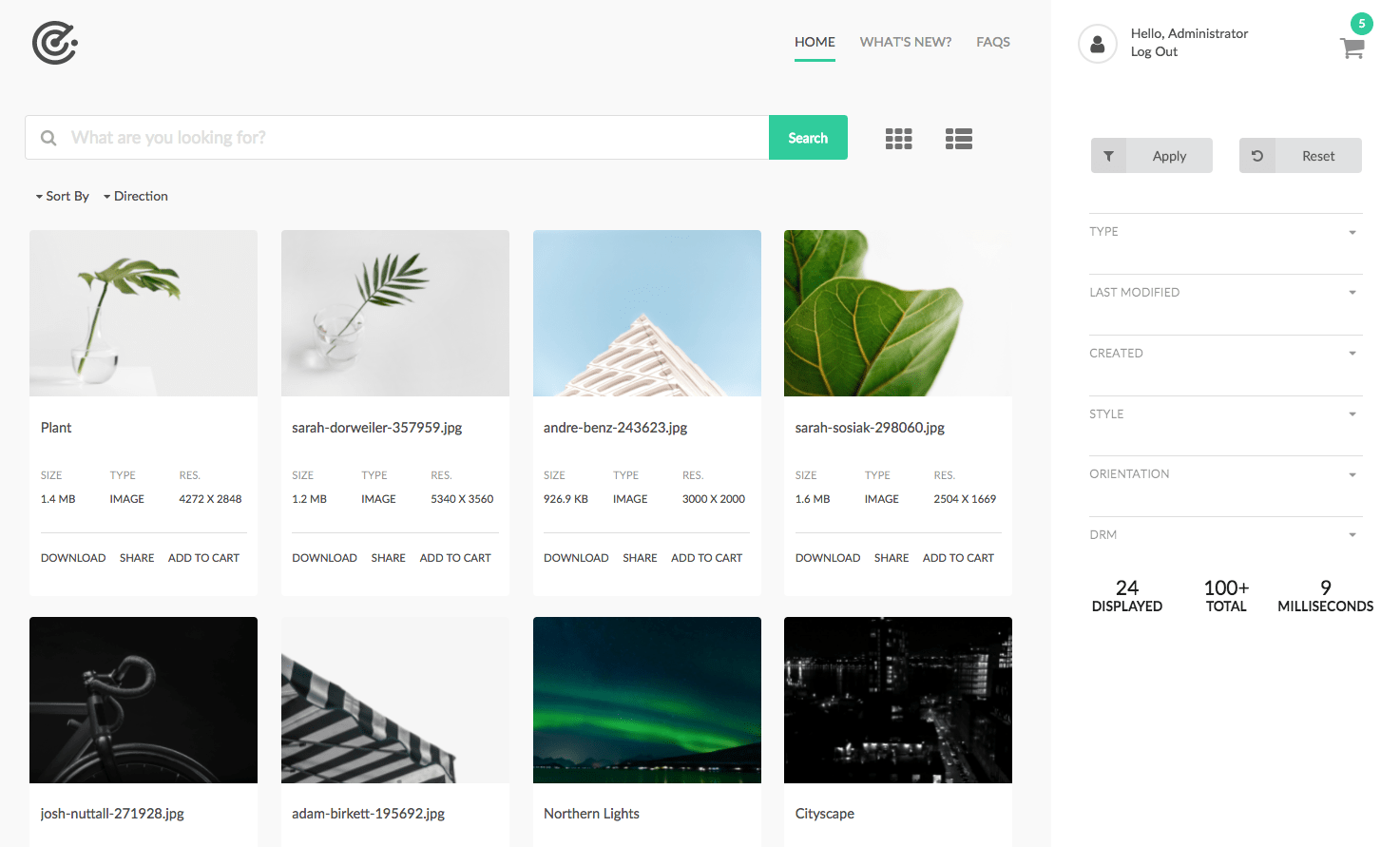
The search page is a special Template type that facilitates Search functionality via the Component in the Asset Share Commons - Search component group.
The minimum set of components to be added to the Search Page is the Search Results component.
Content Architecture
The Search Page acts as the “root configuration” for other Asset Share Commons-related pages. Other Asset Share Commons pages will look up the page tree for configurations that are applied to the “Search Page”. Search pages can be created under other search pages; for example, a “What’s New” search page may exist under a “root” Search Page.
Recommended Content Architecture
/content
/site-root
/search-page
/details (default details page)
/image (details for images)
/multimedia (details for videos and audio)
/document (details for word documents)
/presentation (details for power point)
/actions
/cart
/download
/share
/license
/specific-search-page-1
/specific-search-page-2
The names of the pages under the default Asset Details page (usually /details) are determined by selected Asset Details Page Selector configuration.
Authoring
Search page authoring can be broken into 2 concerns:
- Configuring the Asset Search tree via the Search Page’s Page Properties.
- Composing the search experience via components.
Page Properties / Asset Share / Asset Share Details Configuration
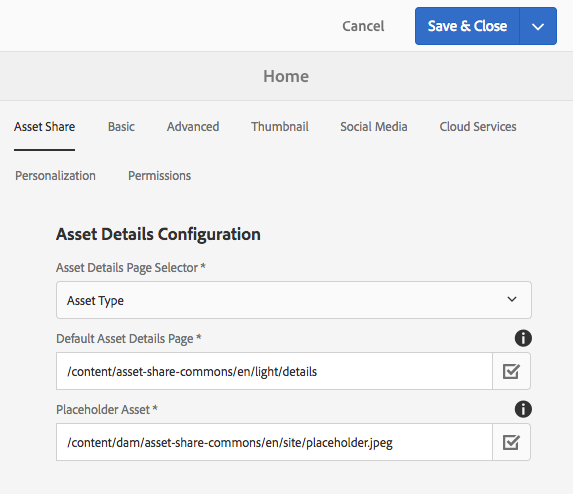
Asset Details Page Selector
Defines how Asset Details pages should be resolved for this content tree.
- Always use default Asset Details page
- When selected the *Default Asset Details Page (defined in the next field) will always be used.
- Asset Type
- The Asset Type computed property is used to determine the name of the Asset Details pages to use. The asset details page to use for an asset will be
<default-asset-details-page>/<asset-type>. The Asset Type value will be lowercased, and spaces replaced with hyphens. If no Asset Type can be derived, then the Default Asset Details Page is used.
- The Asset Type computed property is used to determine the name of the Asset Details pages to use. The asset details page to use for an asset will be
- Content Type
- The Content Type computed property is used to determine the name of the Asset Details pages to use. The asset details page to use for an asset will be
<default-asset-details-page>/<content-type>. The Content Type value will be lowercased, and spaces replaced with hyphens. If no Content Type can be derived, then the Default Asset Details Page is used.
- The Content Type computed property is used to determine the name of the Asset Details pages to use. The asset details page to use for an asset will be
Default Asset Details Page
The default asset details page.
Placeholder Asset
The default placeholder asset to use.
This is only used to aid in the authoring of Asset Details pages (since in order to edit an Asset Details page effectively, some asset data must be present), and is never displayed to users.
Several placeholder assets provided by Asset Share Commons (/apps/asset-share-commons/resources/placeholder.XXX).
Page Properties / Asset Share / Actions Configuration
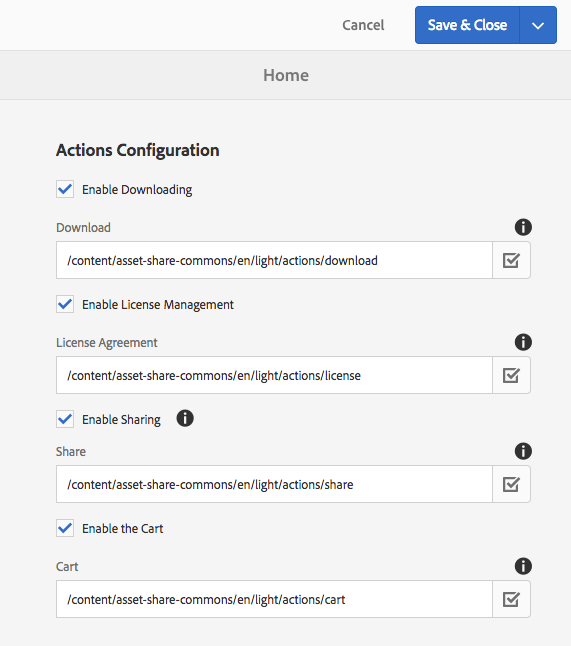
Enable Downloading
Select to enable the downloading of assets. When disabled, “Download” buttons will not be displayed.
Enable License Management
Select to enable license management for assets. If this is enabled, the license modal will be displayed before a user can download or add to cart a licensed asset.
Enable Sharing
Select to enable sharing. When disabled, “Share” buttons will not be displayed. The provided sharing implementation shares via e-mail and is dependent on ACS AEM Common 3.11.0+.
- Even if Enable Sharing is selected, sharing may be disabled if ACS AEM Commons is not installed and active.
Enable Enable the Cart
Select to enable Cart functionality. When disabled, “Add to cart” buttons will not be displayed.
- Cart functionality is dependent on the provided ContextHub Cart implementation which must be set via
Page Properties > Personalization > ContextHub Path.- The cart provided by Asset Share Commons is located at
/etc/cloudsettings/asset-share-commons/contexthub
- The cart provided by Asset Share Commons is located at
Page Properties / Asset Share / Messages Configuration
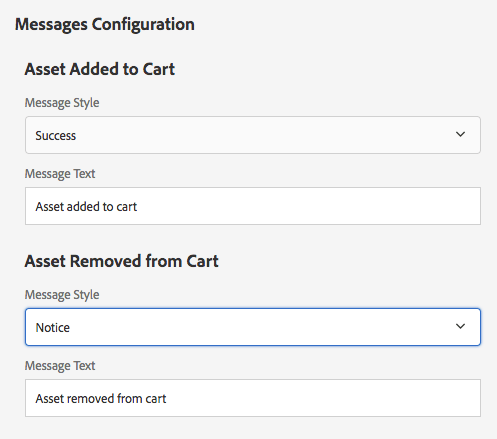
Message configurations are used to define the style and text of message (or notifications). Currently there are only 2 types of messsages:
- Asset Added to Cart
- Remove Asset from Cart
Each message can have configured attributes:
- Message Type
- Determines the style/color of the message.
- Options:
- Success
- Info
- Warn
- Error
- Message Text The message to display.
Page Editor Status Provider (v1.6.0)
A status provider in the Page Editor will notify if required components (the Search Results component) is missing from the page.
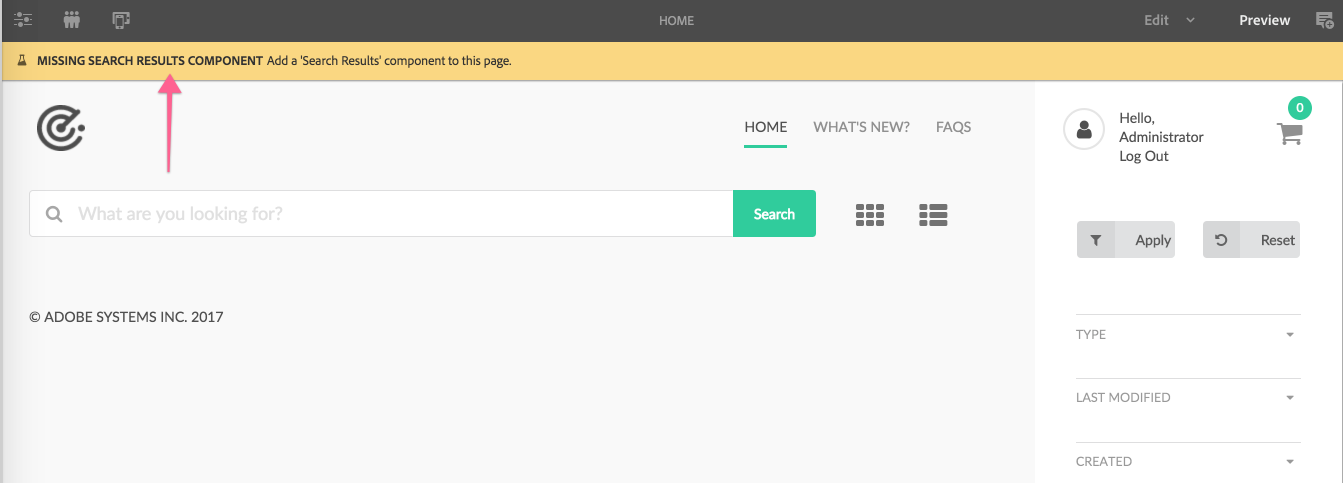
Technical details
- Component:
/apps/asset-share-commons/components/structure/search-page- sling:resourceSuperType:
/apps/asset-share-commons/components/structure/page- sling:resourceSuperType:
core/wcm/components/page/v2/page
- sling:resourceSuperType:
- sling:resourceSuperType:
- Sling Model:
N/Ahowever it does rely heavily oncom.adobe.aem.commons.assetshare.configuration.ConfigSling Model to read configuration properties.
The Search Page is important and contains specific structure Asset Share Commons expects to function. The considerations include:
- The Page Properties that configure the search experience.
- Setting of URLs to load actions (modals)
- Include of the pop-up messages
- Light-weight script for loading async search results
Review the complete page component implementation.