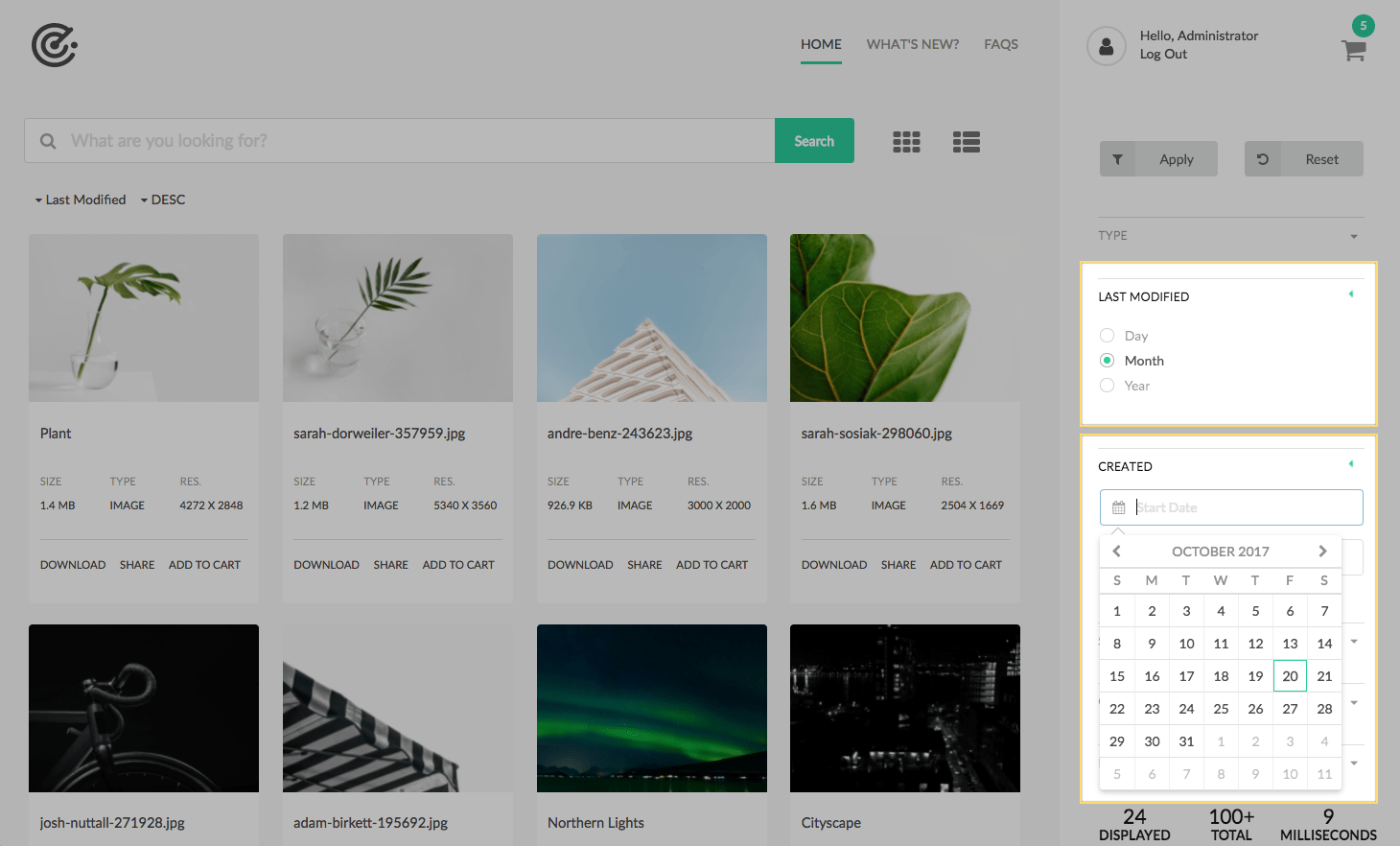
The Date Range Filter allows user to filter assets by date. There are two methods for date filtering: Date Range and Relative Date Range.
Date Range
The asset’s date must fall between the user-selected start and end dates (the dates are evaluated at 12:00AM of the selected day).
- If no end date is specified, the asset’s date must occur after the start date.
- If no start date is specified, the asset’s date must occur before the end date.
Relative Date Range
The asset’s date be within the user-selected relative date range. See Authoring > Relative Date range below for details.
Authoring
Dialog / Filter tab / Common fields
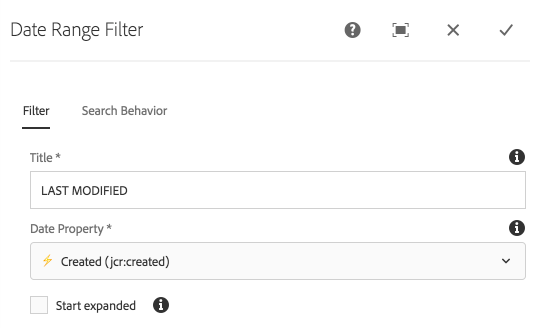
Title
Label for the filter
Date Property
List of Asset metadata properties available for filtering.
- Labels/Properties are derived from available Metadata Schemas
- Lightning (⚡) indicates this property is optimized for search.
- Turtle (🐢) indicates this property is NOT optimized for search.
Start Expanded
Select to initially render the component filter in an expanded mode, showing the selection options.
Type
Specifies the type of date range filtering to use.
- Date Range
- User specifies an absolute date range (start and end dates)
- Relative Date Range
- User specifies a relative date range evaluated from “today”.
- ie. In the last 7 days, or within 2 weeks from now.
Dialog / Filter tab / Date Range fields
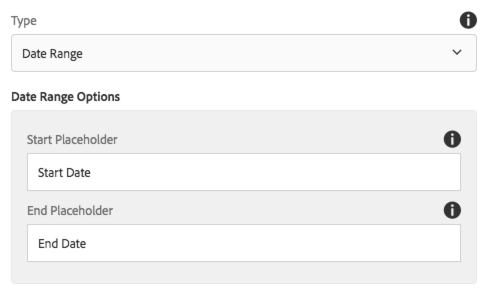
Start Placeholder
The placeholder text to display in the “start date” input field.
End Placeholder
The placeholder text to display in the “end date” input field.
Dialog / Filter tab / Relative Date Range fields
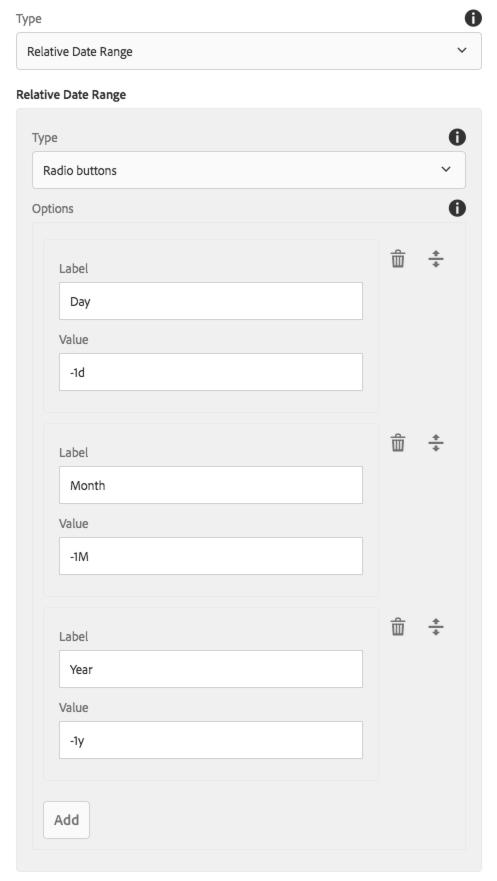
Type
The form controls to render for each relative date selection. All options are single selections.
- Radio buttons
- Slider
- Toggle
Options
Options define what can be selected
- Label: The label to display to the user
- Value: The relative date value, in the format
<number-of-units>s|m|h|d|w|M|ys- for secondsm- for minutesh– for hoursd– for daysw– for weeksM– for months- All months are 30 days
y– for years- Leap years NOT taken into consideration.
All values can be positive (future) or negative (past).
7dis days in the future.-7ddays in the past.
Dialog / Search Behavior tab
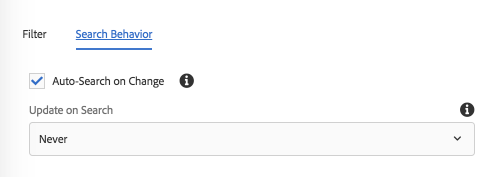
Auto-Search on Change (v1.3.0)
Select to automatically trigger as search any time the selected value changes.
Update on Search
Specifies if the component’s view should be refreshed after each search.
- Never
- The Default value.
- Do not replace the view of the component on search.
- Typically set to Never unless the search options vary based on the current search state.
- Replace
- Replace the view of the component on search.
Technical details
- Component:
/apps/asset-share-commons/components/search/date-range - Sling Model:
com.adobe.aem.commons.assetshare.search.predicates.impl.DateRangeImpl
This filter leverages AEM Query Builder’s DateRangePredicateEvaluator and RelativeDateRangePredicateEvaluator predicate evaluators.
Date Range
Example generated Query Builder date range predicate output:
1_group.daterange.property=jcr:created
1_group.daterange.lowerBound=2017-9-16
1_group.daterange.upperBound=2017-10-16
Relative Date Range
Example generated Query Builder date range predicate output:
2_group.relativedaterange.property=jcr:content/jcr:lastModified
2_group.relativedaterange.lowerBound=-1M