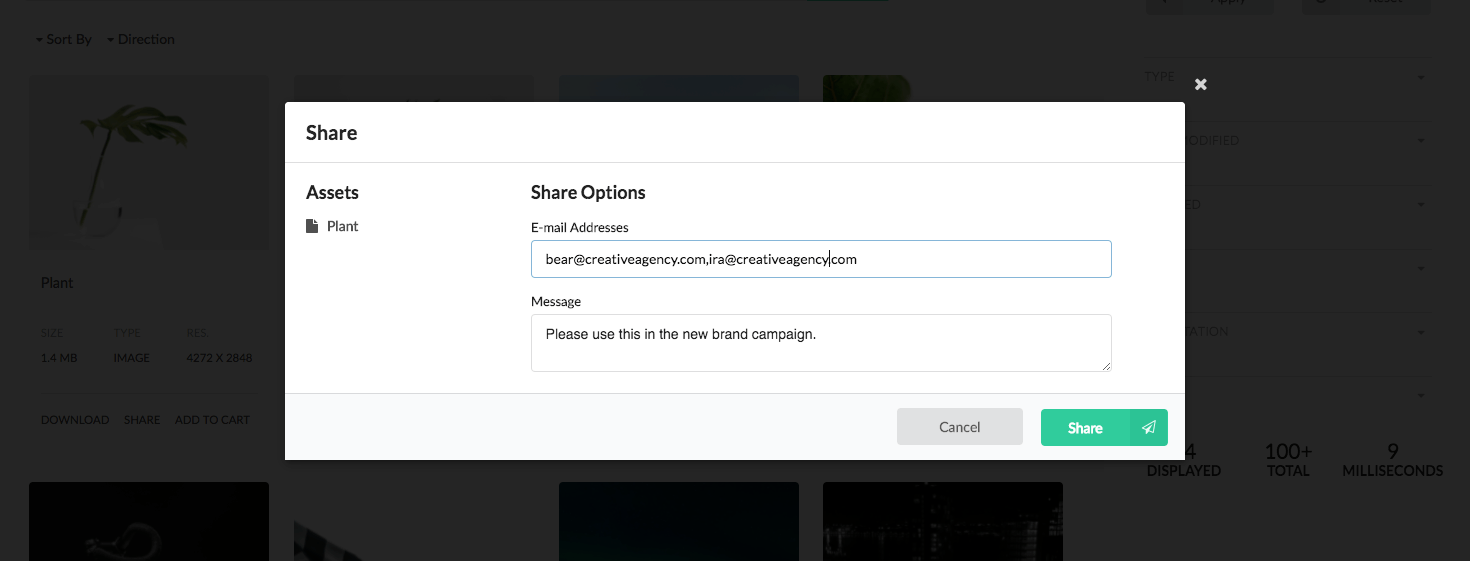
Displays the modal used to share links to assets to other users.
- The left portion of the modal lists the assets to share.
- The right portion is a form that allows the user to provide:
- A comma-delimited list of e-mails to share these assets with.
- A message field allowing the sharer to enter a customized message for the share recipients.
The sharing implmented in Asset Share Commons 1.0.0 uses e-mail and depends on ACS AEM Commons 3.11.0.
Authoring
The modal is authored by opening up the license action page (of Action Template type) via AEM’s Site admin.
Each license page should have exactly one License Modal component.
This modal action page must referenced from the Search page’s Page Properties.
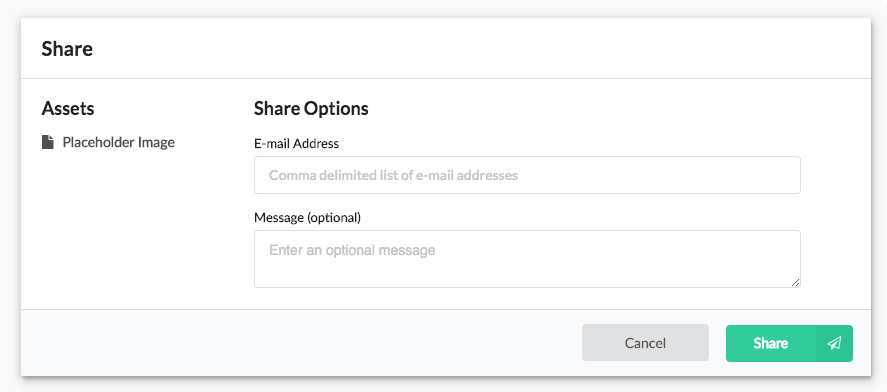
The modal displays the placeholder image when being authored.
Dialog / Forms Labels
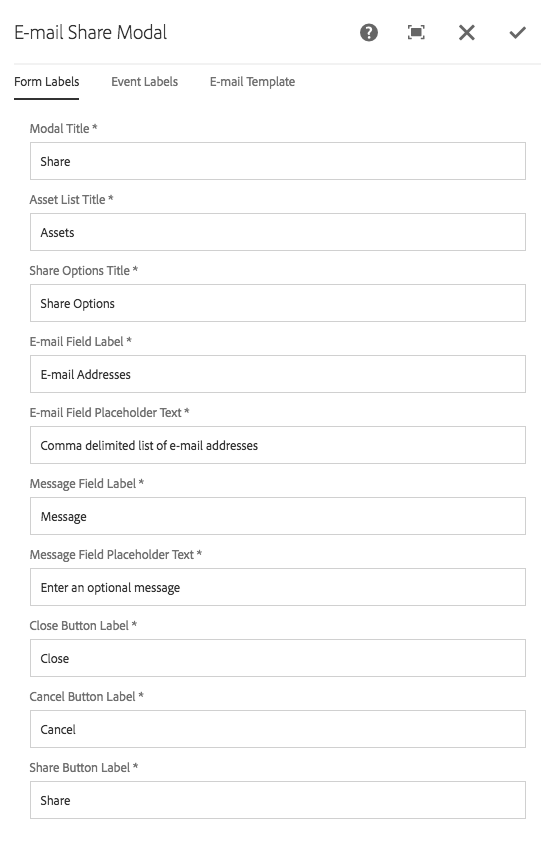
Modal Title
The modal’s title.
Asset List Title
The text to display about the list of assets to share.
Share Options Title
The text to display about the e-mail and customized message input fields.
E-mail Field Label
The e-mail address field label.
E-mail Field Placeholder Text
The placeholder text for the e-mail address field.
Message Field Label
The message textarea label.
Message Field Placeholder Text
The placeholder text for the message textarea.
Close Button Label
The text for the button that closes the modal.
Share Button Label
The text for the button that submits the share request.
Dialog / Event Labels

Sending Message
The message to display while the e-mail is being sent.
Success Title
The title to display when the e-mail is successfully sent.
Success Message
The message to display when the e-mail is successfully sent.
Error Title
The title to display when an error prevents the e-mail from being successfully sent.
Error Message
The message to display when an error prevents the e-mail from being successfully sent.
Dialog / E-mail Template
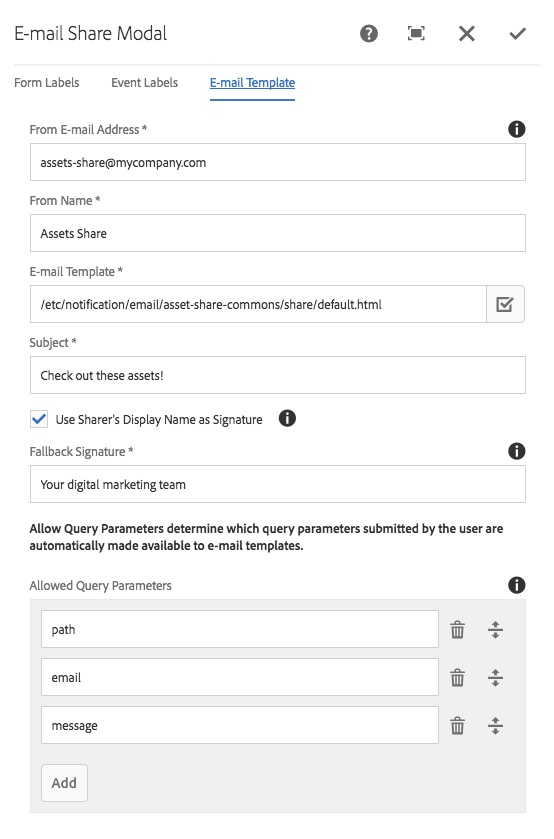
From E-mail Address
The e-mail address from which the share e-mail is to be sent.
- The outgoing mail server (SMTP) MUST be configured to allow AEM to specify this e-mail address. If not, then the default from address configured in the Day CQ Mail Service’s OSGi configuration will be used.
From E-mail Name
The friendly name to displaying in the recipient’s e-mail client indicating the sender.
E-mail Template
The absolute path in AEM to the e-mail template to use.
- See technical details below for how to set-up an e-mail template with variables.
- The sample e-mail template is located at:
/etc/notification/email/asset-share-commons/share/default.html
Subject
The share e-mail’s subject line.
Use Sharer’s Display Name as Signature
Select to pass in the sharer’s AEM display name to the e-mail template.
The sending user’s display name will be used, unless:
- The sending user is “anonymous” or “admin”.
- The sending user’s display name is blank.
In the event of the above two case, the signature defined below will be used.
Signature
The signature to use in the e-mails.
See Use Sharer’s Display Name as Signature above for details
Allowed Query Parameters
Allowed query parameters define which HTTP query parameters provided via the Search Options form are allowed to be made available in the e-mail template.
This list is used to prevent HTTP query parameters from overriding or injecting themselves as into the e-mail template.
These typically only need to be changed if the component itself changes. Consult your development team.
Default values are:
pathemailmessage
Technical details
- Component:
/apps/asset-share-commons/components/modals/share - Sling Model:
N/A
An ajax POST call is triggered to load the Share modal. The POST method is used to avoid lengthy URI request calls with multiple asset path parameters. The ActionPageServlet is used to load the modal.
E-mail Template
The default e-mail is available at:
/etc/notification/email/asset-share-commons/share/default.html
Custom e-mail templates can be created using the E-mail template variables listed below.
E-mail Template variables
E-mail template variables are set-up to be passed through the components data node or HTTP query parameters. This allows new e-mail template variables to be introduced with ONLY modifying the Share Modal component and NOT modifying any Java code.
See the sections below for more details.
Authored variables
All authored variables via the dialog that are stored on the component’s data node ([cq:Page]/jcr:content/.../share/data) are made available to e-mail templates.
- The
fromis injected via theSender E-mail AddressandSender Namefields authored in the dialog.- The authored Sender E-mail Address is still available via
${senderEmailAddress} - The authored Sender Name is still available via
${senderName}
- The authored Sender E-mail Address is still available via
- The
subject, authored in the dialog, is auto-injected and not needed in the e-mail template.- The authored Subject is still available via
${subject}
- The authored Subject is still available via
${signature}- If
Use Sharer's Display Name as Signatureis NOT selected (or the user is admin, anonymous or has a blank display name) theSignatureauthored field is exposed.
- If
User provided variables
User submitted values (via HTTP query parameters) are automatically exposed to e-mail templates as long as they are added to the the Dialog > E-mail Template tab > Allowed Query Parameters.
${message}- The message provided by the user via the share form.
${assetLinkListHtml}- A generated list of shared assets with links to their respective asset details pages.
${signature}- If
Use Sharer's Display Name as Signatureis selected, the logged in user’s display name is exposed.
- If
SMTP Servers
To try out the share functionality, when no SMTP server is readily available, Google Gmail’s SMTP server works.
- Create a Gmail account (if you dont already have one)
- Configure the []Day CQ Mail Service](https://docs.adobe.com/docs/en/aem/6-3/administer/communities/email.html) OSGi configuration using Gmail’s SMTP Server settings.
- Remember, this configuration must be active on all AEM instances that will be sending e-mail.
- Some Corporate VPNs block access to Gmail’s SMTP servers so it is best to verify it works on a public/unfettered internet connection.
Below is an example sling:OsgiConfig definition node defined for a ficticious Gmail e-mail account.
/apps/my-asset-share/config/com.day.cq.mailer.DefaultMailService.xml
<?xml version="1.0" encoding="UTF-8"?>
<jcr:root xmlns:sling="http://sling.apache.org/jcr/sling/1.0" xmlns:jcr="http://www.jcp.org/jcr/1.0" xmlns:nt="http://www.jcp.org/jcr/nt/1.0"
jcr:primaryType="sling:OsgiConfig"
debug.email="{Boolean}false"
from.address="myemailaccount@gmail.com"
smtp.host="smtp.gmail.com"
smtp.password="password123"
smtp.port="465"
smtp.ssl="{Boolean}true"
smtp.user="myemailaccount@gmail.com"/>