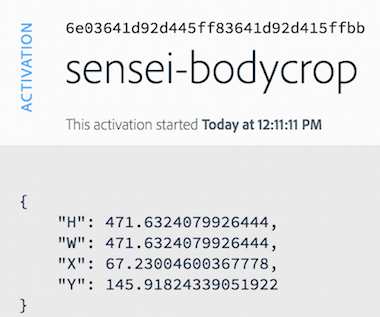In this exercise you will use the Adobe Sensei body crop function to identify reference points in the provided image to use for cropping out the body automatically.
exercises/exercise-3/composition.js.Just after the TODO block, add the code snippet below to invoke the /sensei/1.0/sensei-bodycrop action. The code will pass in the image object and save the result in a crops object. The result will contain the constraints recommended for cropping out the body of the image.
/**
* TODO: Use the action '/sensei/1.0/sensei-bodycrop' to crop the body.
*/
composer.retain(
composer.sequence(
params => ({
"image": params.imageObject
}),
'/sensei/1.0/sensei-bodycrop'
)
),
/* grab bodycrop results */
({result, params}) => Object.assign({},
{ crops: result },
params
)
First, preview your composition to ensure it contains the sensei-bodycrop action:
app preview ~/adobe-sensei-actions-lab/exercises/exercise-3/composition.js
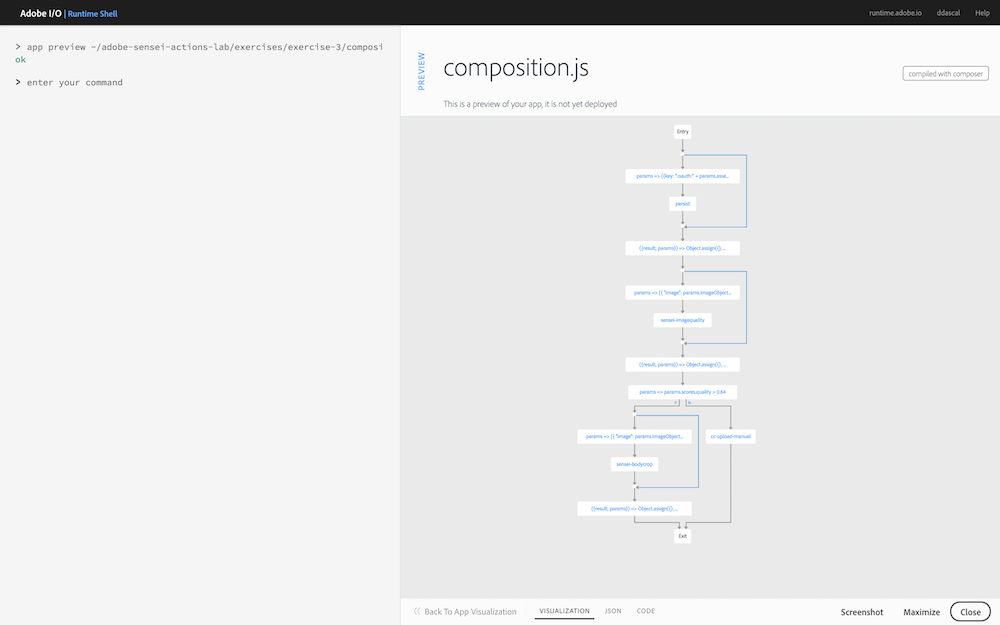
Next update the current asset_created_composition app with your new version:
app update asset_created_composition ~/adobe-sensei-actions-lab/exercises/exercise-3/composition.js
Now open the browser to your Creative Cloud folder and upload a new image to trigger an asset_created event. For instance, try image2.png from the ~/adobe-sensei-actions-lab/stock-photos folder.
Switch back to the Adobe I/O Runtime Shell and type:
session list
Locate the most recent asset_created_composition running and click on the session id to view the result. The response should contain the coordinates to crop, like shown below: