This page describes how to use the All-in-One conversion tool. The tool can be found via the AEM Tools primary navigation, and selecting the AEM Modernize Tools menu item.
Job Listing
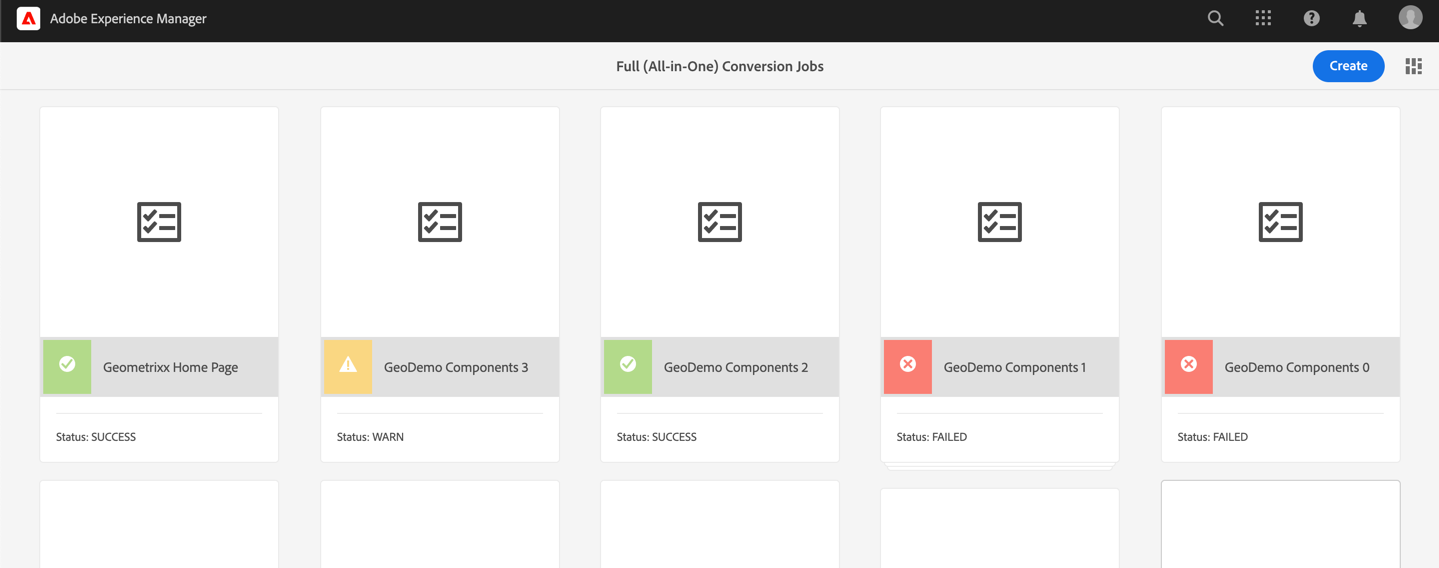
Selecting the All-in-One Conversion tool displays a list of all the previously scheduled jobs. From here the user can view the details of a specific job, or create a new one.
Job Detail View
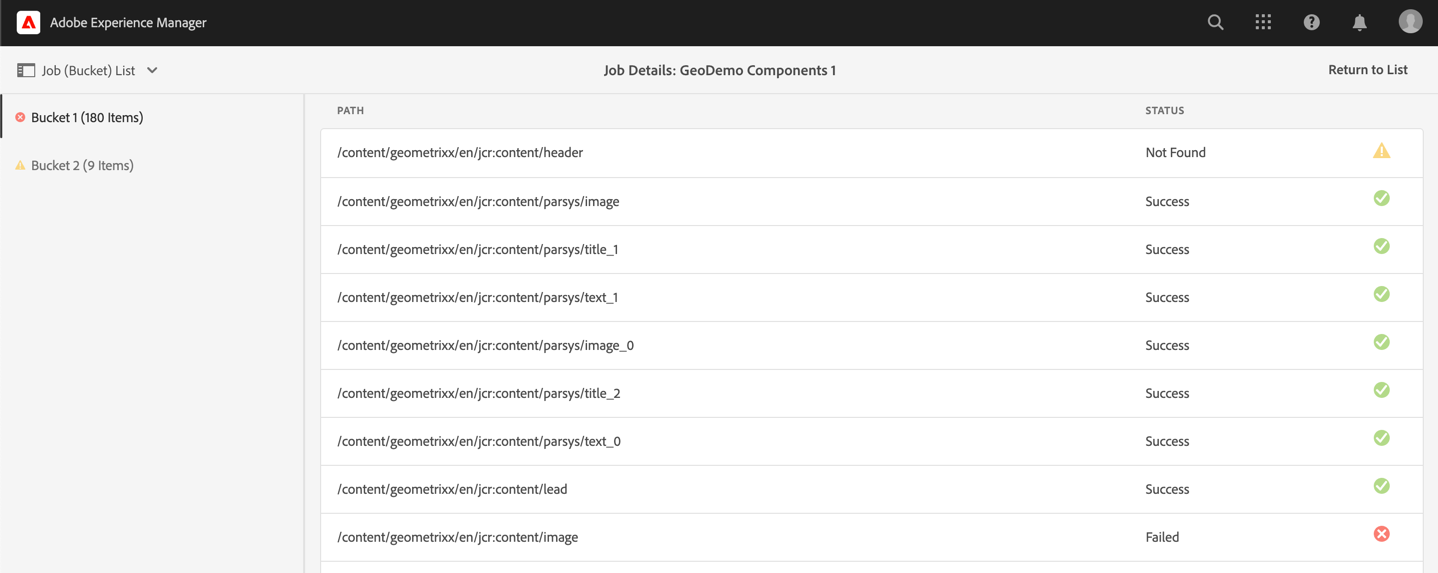
When a job has been scheduled and is running or completed, it can be viewed via the Job Detail view. This will show the paths selected for processing and their current state.
If the job has been scheduled but not executed, or is mid-execution, you can refresh the page to check the status/state.
Job (Buckets) List
If a given scheduling request has over 500 paths that need to be processed, then multiple jobs will be scheduled. The job detail view will allow users to select which job to view the details, using the left panel.
Job Creation
The following configuration options are available when scheduling an All-in-One Conversion Job.
Job Title

As with all the tools, the All-in-One conversion tool requires a name for the Job to be created. This helps with identifying the job once it is scheduled and completed.
Page Handling
An all-in-one conversion has the option of processing the pages using different options.
No Handling
This option will simply process the page as-is, in place in the repository.
Restore
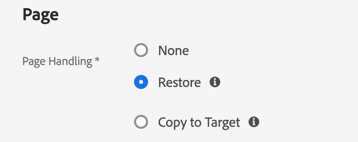
Copy to Target
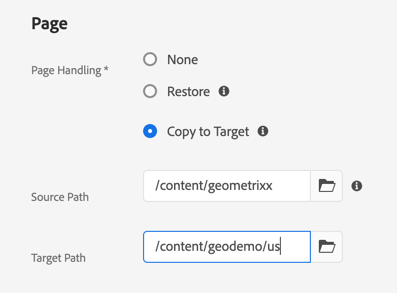
This option will copy a page from the source location, to a new path in the repository. Each page must exist under the source path selection. When processing that portion of the path will be replaced with the target path.
The user scheduling the job must have write access to the target location in the repository, or the job will not be scheduled.
The target path must not have a page that already exists in that location, or that page conversion will fail.
Configuration Target
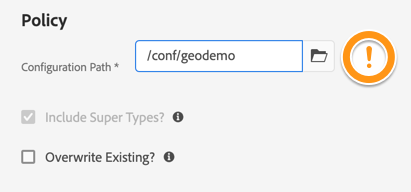
An All-in-One job also requires a target location into which the new policies will be created. This will make them available to any Editable templates. The user scheduling the job must have *write* access to this location in the repository, or the job will not be scheduled.
SuperTypes
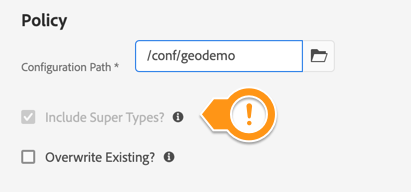
This option is required by default, as this tool automatically applies the found policies.
Components using a design are not necessarily using a direct reference. Legacy designs are inheritable through the page’s supertypes. Thus, it is possible when searching for a design the direct reference does not contain the information used to render a component.
Checking this property will task the job to search the page’s hierarchy to find the specific Style node that a component references. Unchecked, if the Style is not a direct reference, it will be ignored for import.
Overwrite
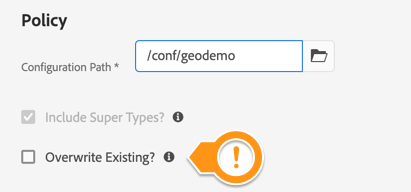
Page Selection
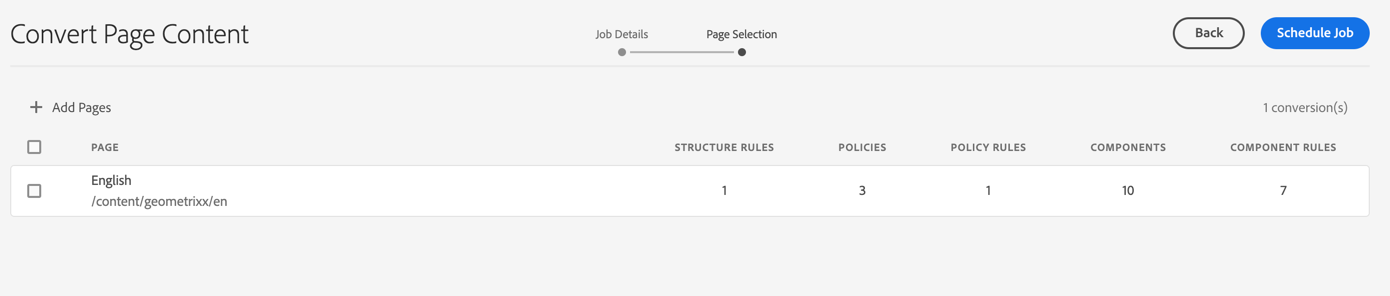
The final step is to select the pages to process. The list will show how many structure, component, and policy conversion rules are found that match the page.
The user may select as many pages as they want; depending on the number more than one job may be scheduled.