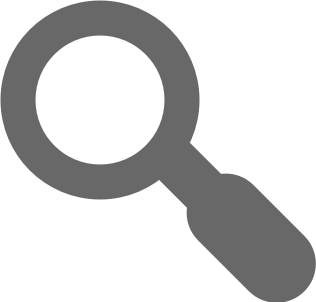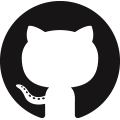Meet Coral Spectrum
Coral Spectrum is a JavaScript library of Web Components following Spectrum design patterns.
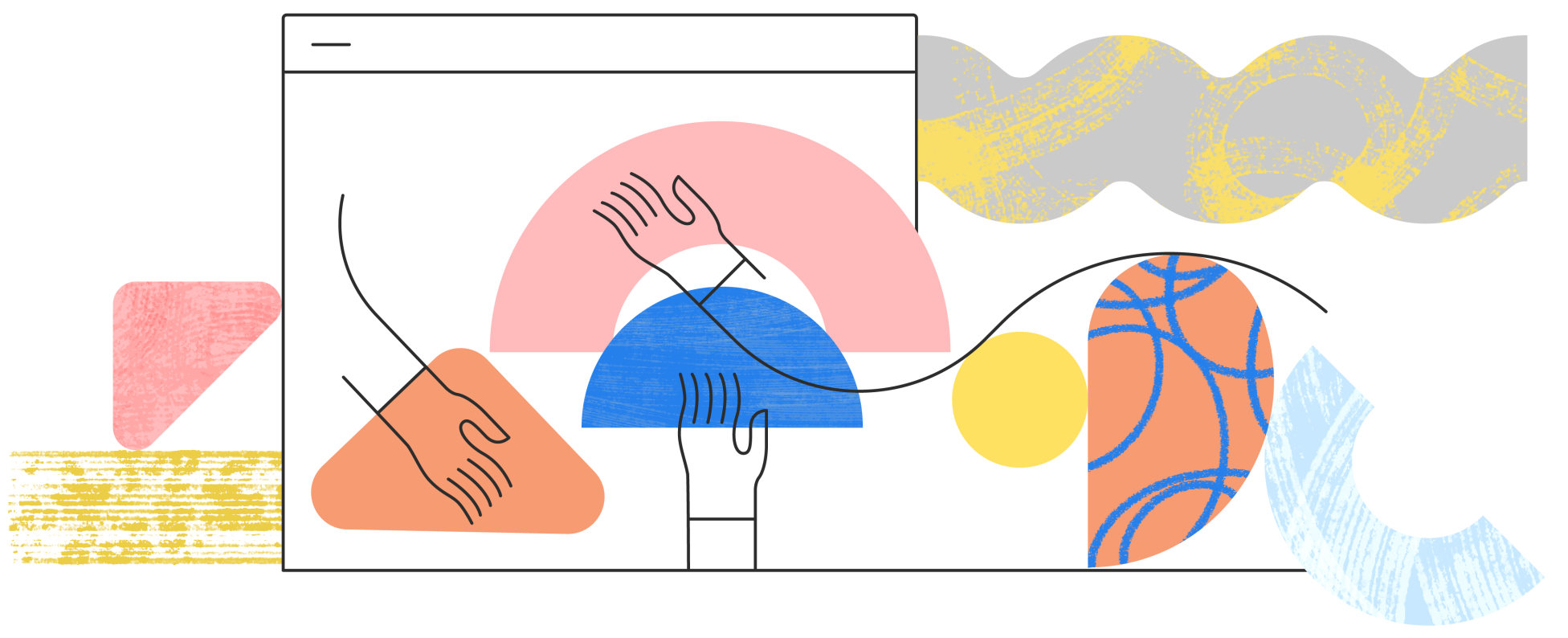
Showcase
All components can be seen in action here. These are only examples and
don't cover all scenarios. The API documentation can be found in the references.
A playground is available here to experiment and preview code with the latest Coral Spectrum version.
Code can be shared by copy pasting the URL. The playground is sandboxed to prevent security risks.
Spectrum
The current default theme is is an implementation of the Spectrum design specifications, Adobe’s design system. Spectrum provides elements and tools to help product teams work more efficiently, and to make Adobe’s applications more cohesive.
Coral Spectrum leverages the Spectrum CSS framework to style components including the Spectrum SVG icons.
Angular, React, Vue.js compatibility
Our vision is to create consistent Adobe experiences by providing a complete, easy to use library of HTML components compatible with major frameworks.
To reach the goal, Coral Spectrum derives from Custom Elements v1 with native support thanks to broad collaboration between browser vendors. The use of custom elements gives us the ability to hide many implementation details from the consumer, allowing much more freedom to change the underlying markup that supports those elements. This makes the exposed API smaller and more explicit, resulting in a lower risk of updates to Coral Spectrum needing to introduce breaking changes.
» Overview
Vision and goals
» Manual
Get you started. How to consume and build the project
» Upgrade
Helping you upgrade from CoralUI3
» Styles
Theme, public CSS and Typekit
» Architecture
Technical decisions behind the architecture
» Contribution
Open development principles
Important
Please follow the Commit Message Conventions. To easily comply, it is recommended to use cz-cli.
Showcase
Component Examples
To see all components in action. These are only examples and don't cover all scenarios.
API References
Covers the API for all components including properties, events and more.
Playground
Experiment and preview code with the latest Coral Spectrum version. Code can be shared by copy pasting the URL. The playground is sandboxed to prevent security risks.
Spectrum
The current default theme is is an implementation of the Spectrum design specifications, Adobe’s design system. Spectrum provides elements and tools to help product teams work more efficiently, and to make Adobe’s applications more cohesive.
Coral Spectrum leverages the Spectrum CSS framework to style components including the Spectrum SVG icons.
Angular, React, Vue.js compatibility
Our vision is to create consistent Adobe experiences by providing a complete, easy to use library of HTML components compatible with major frameworks.
To reach the goal, Coral Spectrum derives from Custom Elements v1 with native support thanks to broad collaboration between browser vendors. The use of custom elements gives us the ability to hide many implementation details from the consumer, allowing much more freedom to change the underlying markup that supports those elements. This makes the exposed API smaller and more explicit, resulting in a lower risk of updates to Coral Spectrum needing to introduce breaking changes.
Browser support
Coral Spectrum is designed to support the following browsers:
- Chrome (latest)
- Safari (latest)
- Firefox (latest)
- Edge (latest)
- IE 11
- iOS 7+
- Android 4.4+
Theme (light, dark, lightest, darkest)
The default Coral Spectrum styles cascade from coral--light, coral--lightest, coral--dark and coral--darkest theme, so that class must be specified at a higher level.
<body class="coral--light">
<!-- light theme -->
<div class="container"></div>
<div class="coral--dark">
<!-- dark theme -->
</div>
</body>
Large scale support
For mobile, Spectrum has a larger scale that enables larger tap targets on all controls. To enable it, the class coral--large must be specified at a higher level.
<body class="coral--light coral--large">
<!-- light theme -->
<!-- large scale -->
</body>
Built-in Accessibility and Keyboard support
Having an inaccessible application can mean thousands of dollars of fines if you land a government contract. It also means alienating an entire segment of society by making your application completely unusable to them. To help you avoid this, we’ve made it a rule that every Coral Spectrum component should be accessible.
Internationalization support
Coral Spectrum provides a robust internal system for internationalization of its strings. This is done via an internal Adobe process.
Supported languages are :
| Language family | Language tag | Language variant |
|---|---|---|
| English | en-US | American English |
| French | fr-FR | Standard French |
| German | de-DE | Standard German |
| Italian | it-IT | Standard Italian |
| Spanish | es-ES | Castilian Spanish |
| Portuguese | pt-BR | Brazilian Portuguese |
| Japanese | ja-JP | Standard Japanese |
| Korean | ko-KR | Standard Korean |
| Chinese | zh-CN | Mainland China, simplified characters |
| Chinese | zh-TW | Taiwan, traditional characters |
| Dutch | nl-NL | Netherlands Dutch |
| Danish | da-DK | Standard Danish |
| Finnish | fi-FI | Standard Finnish |
| Norwegian | no-NO | Standard Norwegian |
| Swedish | sv-SE | Standard Swedish |
| Czech | cs-CZ | Standard Czech |
| Polish | pl-PL | Standard Polish |
| Russian | ru-RU | Standard Russian |
| Turkish | tr-TR | Standard Turkish |
Using Coral Spectrum
Easiest way via a CDN
The easiest way to consume Coral Spectrum is to use a CDN e.g. copy these lines into your html file.
<head>
<!-- 4.x.x means latest major 4 version release, adjust version if you need a specific one -->
<link rel="stylesheet" href="https://unpkg.com/@adobe/coral-spectrum@4.x.x/dist/css/coral.min.css">
<script src="https://unpkg.com/@adobe/coral-spectrum@4.x.x/dist/js/coral.min.js" data-coral-icons-external="js"></script>
</head>
<body class="coral--light">
<button is="coral-button" icon="add">My Button</button>
</body>
Copying the distribution files
You can download a packaged/published version of @adobe/coral-spectrum from npm:
npm pack @adobe/coral-spectrum
After you've unzipped the downloaded package, look for the dist folder and :
- Copy the files from
dist/css,dist/jsanddist/resourcesin your project. - Reference the files in your page e.g
<link rel="stylesheet" href="css/coral.min.css">
<script src="js/coral.min.js"></script>
Including entire library with a bundler like parcel
npm install @adobe/coral-spectrum
then in your main js, use:
require("@adobe/coral-spectrum/dist/js/coral.js");
require("@adobe/coral-spectrum/dist/css/coral.css");
Including only the components you need
If your project only requires a few components, you can use a module bundler like Webpack to only import the components needed. Below is an example of a Webpack config:
const path = require('path');
const MiniCssExtractPlugin = require('mini-css-extract-plugin');
const OptimizeCssAssetsPlugin = require('optimize-css-assets-webpack-plugin');
module.exports = {
mode: 'production',
devtool: 'source-map',
entry: './src/index.js',
output: {
filename: 'bundle.min.js',
path: path.resolve(__dirname, 'dist')
},
module: {
rules: [
{
test: /\.js$/,
use: {
loader: 'babel-loader',
options: {
presets: ['@babel/preset-env']
}
}
},
{
test: /\.svg$/,
use: [
{
loader: 'file-loader',
options: {
name: 'icons/[name].[ext]'
},
},
]
},
{
test: /\.css$/,
use: [MiniCssExtractPlugin.loader, 'css-loader']
}
]
},
plugins: [
new MiniCssExtractPlugin({
filename: 'style.min.css'
}),
new OptimizeCssAssetsPlugin({
assetNameRegExp: /style\.min\.css$/g,
cssProcessor: require('cssnano'),
cssProcessorPluginOptions: {
preset: ['default', { discardComments: { removeAll: true } }],
}
})
]
};
Then in your index.js file, you can import and use single components :
// Import Component
import {Button} from '@adobe/coral-spectrum/coral-component-button';
const button = new Button();
If icons are not displayed, ensure the path to the styles and icons are set e.g. :
<link rel="stylesheet" href="dist/style.min.css">
<script data-coral-icons="dist/icons/" src="dist/bundle.min.js"></script>
If icons still do not display, you can try setting them to display as inline SVGs, instead of external resources. Coral Spectrum will default to external resources on browsers other than IE11. Using the previous example, this option can be set with:
<link rel="stylesheet" href="dist/style.min.css">
<script data-coral-icons="dist/icons/" data-coral-icons-external="off" src="dist/bundle.min.js"></script>
Note: Calendar, Clock and Datepicker components will leverage moment.js if available.
Contributing
Check out the contributing guidelines.
Building and Testing
Run the following commands first :
npm install -g gulp-cli
npm install
You can use below tasks to get started:
gulpto generate the build in thedistfolder and run the dev server onlocalhost:9001by default.gulp buildto generate the build in thedistfolder.gulp devto run the dev server onlocalhost:9001by default.gulp testto run the tests. Test reports are indist/coverage.gulp docsto build the documentation indist/documentation.gulp axeto run the accessibility checks.
Each component can be built independently e.g. cd coral-component-button && gulp.
Releasing
Automatic release:
Merging the PR to master will trigger an automatic release Github Action. It is important to follow Angular Commit Message Conventions. It is recommended to use cz-cli for easy commits. Only fix and feat can trigger a release. If you want to skip release add [skip release] or [release skip] to the commit message
Manual releasing:
We are currently releasing this package on npm.
Before we get started, clean up your dependencies with the following command :
git checkout master
rm -rf node_modules && npm install
Then run gulp release. You'll be asked to bump the version (minor version bump by default). Coral Spectrum is following
semantic versioning (either patch, minor or major).
The command will take care of increasing, tagging the version and publishing the package to npm.
If everything went well, run gulp deploy to publish the documentation on the gh-pages branch else revert the version bump.
Overview
Introduction
Coral Spectrum has roots as an internal Open Development project, with core volunteers working on this problem since 2012. As of 2016, the effort has become part of the One Adobe & Cloud Platform effort, which means building a full Coral Spectrum team that includes Exec Leadership, PgM, PM, EM, Dev, and QE members. Coral Spectrum is also becoming a One Adobe Technical Standard, meaning it will be used as the default platform for web projects.
Unified Experience
Our vision is to create consistent Adobe experiences by providing a complete, easy to use library of HTML components. Standardization on Coral Spectrum allows teams to reduce code duplication and variation and encourages company wide collaboration. This reduction in effort means teams can focus on meeting customer needs, not reinventing the wheel. Use of Coral Spectrum also enables easy, unified design updates, and provides a library that is under Adobe’s full control.
Enhanced API
Coral Spectrum's components are essentially extended DOM elements. We enhance the existing API with additional functionality, as well as providing some patterns that aren't available with native HTML alone. Since we expose a JavaScript API that’s based on the native DOM API and has all of the same methods as any other HTML element instance, anyone familiar with the DOM already knows most of the API works.
Most API is available via markup, so don’t have to write JavaScript for most basic uses. All you have to do is write the markup for a component, just like you would a normal HTML element.
Future Thinking
Coral Spectrum is pushing the web forward by leveraging the Web Components specification. However, given the landscape of browser implementation and the state of the polyfill ecosystem, we decided to only implement Custom Elements v1 at this time.
A strong advantage Coral Spectrum derives from custom elements is the ability to hide many implementation details from the consumer. More to the point, we found that designs become closely tied to their markup. The use of custom elements allows much more freedom to change the underlying markup that supports those elements. This makes the exposed API smaller and more explicit, resulting in a lower risk of updates to Coral Spectrum needing to introduce breaking changes.
In addition, every Coral component is an HTML element. This give us the ability to create components from markup or JavaScript and lets us treat them like any other native element, setting properties, appending them in the DOM, etc.
Spectrum
The current default theme is is an implementation of the Spectrum design specifications, Adobe’s design system. Spectrum provides elements and tools to help product teams work more efficiently, and to make Adobe’s applications more cohesive.
Coral Spectrum leverages the Spectrum CSS framework to style components including the Spectrum SVG icons.
Built-in Accessibility and Keyboard support
Having an inaccessible application can mean thousands of dollars of fines if you land a government contract. It also means alienating an entire segment of society by making your application completely unusable to them. To help you avoid this, we’ve made it a rule that every Coral Spectrum component should be accessible. We’ve also built a few things into Coral Spectrum to make implementing accessibility easier for component authors and consumers alike.
Internationalization support
Coral Spectrum provides a robust internal system for internationalization of its strings. This is done via an internal Adobe process.
Supported languages are :
| Language family | Language tag | Language variant |
|---|---|---|
| English | en-US | American English |
| French | fr-FR | Standard French |
| German | de-DE | Standard German |
| Italian | it-IT | Standard Italian |
| Spanish | es-ES | Castilian Spanish |
| Portuguese | pt-BR | Brazilian Portuguese |
| Japanese | ja-JP | Standard Japanese |
| Korean | ko-KR | Standard Korean |
| Chinese | zh-CN | Mainland China, simplified characters |
| Chinese | zh-TW | Taiwan, traditional characters |
| Dutch | nl-NL | Netherlands Dutch |
| Danish | da-DK | Standard Danish |
| Finnish | fi-FI | Standard Finnish |
| Norwegian | no-NO | Standard Norwegian |
| Swedish | sv-SE | Standard Swedish |
| Czech | cs-CZ | Standard Czech |
| Polish | pl-PL | Standard Polish |
| Russian | ru-RU | Standard Russian |
| Turkish | tr-TR | Standard Turkish |
Browser Support
Coral Spectrum is designed to support the following browsers:
- Chrome (latest)
- Safari (latest)
- Firefox (latest)
- Edge (latest)
- IE 11
- iOS 7+
- Android 4.4+
Backwards Compatibility
Coral Spectrum ships by default a compatibility package to support the CoralUI 3.x way to register elements Coral.register.
Custom Coral components using Custom Elements v0 are therefore still supported although we highly encourage to migrate
to Custom Elements v1 as it'll become the Web standard.
Manual
Using Coral Spectrum
Easiest way via a CDN
The easiest way to consume Coral Spectrum is to use a CDN e.g. copy these lines into your html file.
<head>
<!-- Adjust version accordingly -->
<link rel="stylesheet" href="https://unpkg.com/@adobe/coral-spectrum@4.5.0/dist/css/coral.min.css">
<script src="https://unpkg.com/@adobe/coral-spectrum@4.5.0/dist/js/coral.min.js" data-coral-icons-external="js"></script>
</head>
<body class="coral--light">
<button is="coral-button" icon="add">My Button</button>
</body>
Copying the distribution files
You can also download the distribution package of the
latest release by running npm i @adobe/coral-spectrum. It includes all components and styles.
After you've unzipped the package, look for the dist folder and :
- Copy the files from
dist/css,dist/jsanddist/resourcesin your project. - Reference the files in your page with :
<link rel="stylesheet" href="css/coral.min.css"> <script src="js/coral.min.js"></script>
Using a bundler like Webpack
If your project only requires a few components, you can use a module bundler like Webpack to only import the components needed. Below is an example of a Webpack config:
const path = require('path');
const MiniCssExtractPlugin = require('mini-css-extract-plugin');
const OptimizeCssAssetsPlugin = require('optimize-css-assets-webpack-plugin');
module.exports = {
mode: 'production',
devtool: 'source-map',
entry: './src/index.js',
output: {
filename: 'bundle.min.js',
path: path.resolve(__dirname, 'dist')
},
module: {
rules: [
{
test: /\.js$/,
use: {
loader: 'babel-loader',
options: {
presets: ['@babel/preset-env']
}
}
},
{
test: /\.svg$/,
use: [
{
loader: 'file-loader',
options: {
name: 'icons/[name].[ext]'
},
},
]
},
{
test: /\.css$/,
use: [MiniCssExtractPlugin.loader, 'css-loader']
}
]
},
plugins: [
new MiniCssExtractPlugin({
filename: 'style.min.css'
}),
new OptimizeCssAssetsPlugin({
assetNameRegExp: /style\.min\.css$/g,
cssProcessor: require('cssnano'),
cssProcessorPluginOptions: {
preset: ['default', { discardComments: { removeAll: true } }],
}
})
]
};
Then in your index.js file, you can import and use single components :
// Import Component
import {Button} from '@adobe/coral-spectrum/coral-component-button';
const button = new Button();
If icons are not displayed, ensure the path to the styles and icons are set e.g. :
<link rel="stylesheet" href="dist/style.min.css">
<script data-coral-icons="dist/icons/" src="dist/bundle.min.js"></script>
Note: Calendar, Clock and Datepicker components will leverage moment.js if available.
Building and Testing
Run the following commands first :
npm install -g gulp-cli
npm install
You can use below tasks to get started:
gulpto generate the build in thedistfolder and run the dev server onlocalhost:9001by default.gulp buildto generate the build in thedistfolder.gulp devto run the dev server onlocalhost:9001by default.gulp testto run the tests. Test reports are indist/coverage.gulp docsto build the documentation indist/documentation.gulp axeto run the accessibility checks.
Each component can be built independently e.g. cd coral-component-button && gulp.
Releasing
We are currently releasing this package on npm.
Before we get started, clean up your dependencies with the following command :
git checkout master
rm -rf node_modules && npm install
Then run gulp release. You'll be asked to bump the version (minor version bump by default). Coral Spectrum is following
semantic versioning (either patch, minor or major).
The command will take care of increasing, tagging the version and publishing the package to npm.
If everything went well, run gulp deploy to publish the documentation on the gh-pages branch else revert the version bump.
Upgrade
From CoralUI3 to Coral Spectrum
Custom Elements v1
CoralUI 3.x relies on Custom Elements v0 which is an outdated spec which won't be implemented natively in major browsers while Coral Spectrum derives from Custom Elements v1 with native support thanks to broad collaboration between browser vendors. The use of custom elements gives us the ability to hide many implementation details from the consumer, allowing much more freedom to change the underlying markup that supports those elements. This makes the exposed API smaller and more explicit, resulting in a lower risk of updates to Coral Spectrum needing to introduce breaking changes.
Spectrum
The current default theme is is an implementation of the Spectrum design specifications, Adobe’s design system. Spectrum provides elements and tools to help product teams work more efficiently, and to make Adobe’s applications more cohesive.
From the Adobe Design perspective, there's a long standing directive which prohibits AD to design any New Product using anything less than the latest Spectrum theme. The concern in the Design Org is so high that there is an actual live form where AD is asked to enter products in order to be evaluated for Spectrum Theme Compliance. Needless to say, the Spectrum Theme is the only theme currently being supported and updated, with designers from all EC contributing to its features.
Coral Spectrum leverages the Spectrum CSS framework to style components including the Spectrum SVG icons.
Performance
CoralUI3 components are upgraded asynchronously due to limitation of Custom Elements v0. Custom Elements v1 are upgraded synchronously if the definition is loaded before any usage of the component.
Essentially this means that users will be able to view the components rendered faster when the page loads with Coral Spectrum than with CoralUI3.
Code-wise, it means that Coral.commons.ready() becomes obsolete in most cases.
On the other hand, all Coral Spectrum parent-child components are using asynchronous Mutation Observers replacing the
slow and synchronous events coral-component:attached and coral-component:detached.
Also, new technologies were introduced to take advantage of browsers new capabilities to reduce performance issues for certain components (e.g resizeListenerObserver for Coral.ActionBar).
The performance boost is visible by the test execution time:
CoralUI 3 UTs results
HeadlessChrome 70.0.3538 (Mac OS X 10.13.6): 3516 tests executed (2 mins 28.947 secs / 1 min 43.192 secs)
Firefox 63.0.0 (Mac OS X 10.13.0): 3516 tests executed (2 mins 14.507 secs / 1 min 35.82 secs)
Coral Spectrum UTs results (contains more tests due to full clone node support but still performs faster)
HeadlessChrome 70.0.3538 (Mac OS X 10.13.6): 4481 tests executed (49.697 secs / 30.759 secs)
Firefox 63.0.0 (Mac OS X 10.13.0): Executed 4481 tests executed (1 min 1.791 secs / 36.38 secs)
Overlay mechanism
CoralUI3's positioning system for overlays was based on jQueryUI which is known to have limited functionality compared to today's existing solutions. Replacing it by a modern solution (PopperJS) has proven that it can solve common overlay/positioning issues previously occurring with CoralUI3.
Upgrade changes
Custom Elements v1
A major change in v1 is that component initialization is now done in an ES6 class constructor. The list of Requirements for custom element constructors prohibits a new component from setting attributes or adding child nodes in its constructor.
Let's have a look at a concrete example
With 3.x you could do following:
var alert = new Coral.Alert();
var header = alert.querySelector('coral-alert-header');
header.textContent = 'Info';
With Coral Spectrum and Custom Elements v1, this is not possible anymore since the tag is empty when created. You'll have to use the JavaScript API provided by the component instead.
var alert = new Coral.Alert();
var header = alert.header; // Use the JS API to access the content zone
header.textContent = 'Info';
Spectrum
Due to the new Spectrum design, some components were updated to accommodate design pattern changes:
Selection pattern for Table, ColumnView and Masonry
The concept of selectable thumbnails for Table and ColumnView was replaced with checkboxes. Masonry still supports the old way of selection since Card selection via checkbox was not implemented yet.
SVG Icons
Coral Spectrum ships SVG icons that need to be loaded first before being displayed. There are several ways to load the icons:
- Reuse the same file structure as in the
distfolder withcss/coral.css,js/coral.jsandresources/*.svg. - Add
data-coral-icons="PATH_TO_RESOURCES_FOLDER"to the<script>loading Coral Spectrum. See options for details. - Use Coral.Icon#load to load the icon set on demand.
Unsupported styles
Some components e.g Wait lost their variants due to the Spectrum update. For compatibility reasons, the APIs were left untouched but will fallback to default supported options.
Below the full list of unsupported options:
| Component | Property | Value |
|---|---|---|
| Accordion | variant |
QUIET, LARGE |
| Alert | size |
LARGE |
| AnchorButton | size |
LARGE |
| Autocomplete | icon |
|
| Button | size |
LARGE |
| Popover | icon |
|
| Progress | size |
LARGE |
| Progress | labelPosition |
BOTTOM |
| Search | icon |
|
| Slider | vertical |
|
| Slider | tooltips |
|
| Table | variant |
LIST |
| Tag | color |
LIGHT_BLUE, PERIWINKLE, CYAN, PLUM, FUCHSIA, MAGENTA, TANGERINE, YELLOW, CHARTREUSE, KELLY_GREEN, SEA_FOAM |
| Tooltip | variant |
WARNING |
| Tooltip | variant |
INSPECT |
| Wait | variant |
DOTS |
Internal private markup and classes
Due to the Spectrum CSS update, the internals of components changed e.g classes or internal markup is different.
For instance the example below will produce a different result in Coral Spectrum compared to CoralUI3:
<button is="coral-button" icon="add">Button</button>
produces in CoralUI3
<button is="coral-button" icon="add" class="coral3-Button coral3-Button--secondary" size="M" variant="secondary">
<coral-icon class="coral3-Icon coral3-Icon--sizeS coral3-Icon--add" icon="add" size="S" alt=""></coral-icon>
<coral-button-label>Button</coral-button-label>
</button>
produces in Coral Spectrum
<button is="coral-button" icon="add" variant="default" class="_coral-Button _coral-Button--primary" size="M">
<coral-icon size="S" class="_coral-Icon--sizeS _coral-Icon" icon="add" alt="">
<svg focusable="false" aria-hidden="true" class="_coral-Icon--svg _coral-Icon">
<use xlink:href="#spectrum-icon-18-Add"></use>
</svg>
</coral-icon>
<coral-button-label>Button</coral-button-label>
</button>
Parent-child component events
Coral Spectrum parent-child components are relying on Mutation Observers for child mutation detection (ie. child node addition/removal). Mutation Observers are asynchronous therefore parent-child component events triggered on child mutation are triggered asynchronously e.g. :
var cyclebutton = document.body.appendChild(new Coral.CycleButton());
cyclebutton.items.add({selected: true})
document.body.addEventListener('coral-cyclebutton:change', function() {
// This will be called in the next frame although it was registered after. This might be unexpected and confusing.
});
// In above situation, it's recommended to add the child component in a first step and append the parent component to the DOM in a second step
var cyclebutton = new Coral.CycleButton();
cyclebutton.items.add({selected: true});
document.body.appendChild(cyclebutton);
document.body.addEventListener('coral-cyclebutton:change', function() {
// This won't be called in the next frame because the event is silenced on purpose
});
Dependencies
Coral Spectrum has a few dependencies and polyfills. Some are actually written and maintained by the Coral Spectrum team, and are included without being considered an external dependency.
These dependencies are:
- Spectrum CSS for the Spectrum theme and icons
- Custom Elements v1 polyfill with built-in components support
- Promise polyfill for IE11 support
- CustomEvent polyfill for IE11 support
- ResizeObserver polyfill to detect element size changes
- Element
closest(), matches(), remove() and classListpolyfills for IE11 support - DOMly to render HTML templates
- Vent for DOM event delegation
- PopperJS to manage poppers
- Typekit to load Adobe Clean fonts
Note: Calendar, Clock and Datepicker components will leverage moment.js if loaded on the page.
API changes
window.CustomElementsis removed,use window.customElementsinstead.Coral.mixins.*is removed.coral-component:attachedis removed.coral-component:detachedis removed.alignMyandalignAtare deprecated, useplacementinstead.
Compatibility with CoralUI3
Coral.register
Coral Spectrum ships by default a compatibility package to support the 3.x way to register elements Coral.register.
Unfortunately, components registered with Coral.register can't extend Coral components e.g :
Coral.register({
name: 'Element',
namespace: 'X',
tagName: 'x-element',
extend: Coral.Alert
});
will not extend Coral.Alert. In general, it's not recommended to extend Coral components.
You can still extend other components defined via Coral.register:
Coral.register({
name: 'Alert',
namespace: X,
tagName: 'x-alert'
});
Coral.register({
name: 'Element',
namespace: X,
tagName: 'x-element',
extend: X.Alert
});
Ideally, you should not use Coral.register to define Custom Elements. The recommended approach is to use the native ES6
behavior :
class Alert extends HTMLElement {}
// Set Alert on the X namespace
X.Alert = Alert;
// Define the custom element
customElements.define('x-alert', X.Alert);
class Element extends Alert {}
X.Element = Element;
customElements.define('x-element', X.Element);
Coral.commons.ready
Again, the recommended approach is to use the native behavior :
window.customElements.whenDefined('x-element', callback);
Caution: not every Coral components is a Custom Element, some components are simple lightweight tags. They are used
for content zones and are referenced as Function in the documentation.
Off-line Custom Elements v0 creation
Another caveat is the creation of Custom Elements v0 via innerHTML. This is natively not supported. The compatibility
package provides a helper script to support this use case :
document.registerElement("x-element", {
prototype: Prototype
});
d = document.createElement('div');
d.innerHTML = '<x-element></x-element>';
// The component is not initialized above. The workaround is to use the helper script instead as below :
document.registerElement.innerHTML(d, '<x-element></x-element>');
Styles
Theme (light, dark, lightest, darkest)
The default Coral Spectrum styles cascade from coral--light, coral--lightest, coral--dark and coral--darkest theme, so that class must be specified at a higher level.
<body class="coral--light">
<!-- light theme -->
<div class="container"></div>
<div class="coral--dark">
<!-- dark theme -->
</div>
</body>
Large scale support
For mobile, Spectrum has a larger scale that enables larger tap targets on all controls. To enable it, the class coral--large must be specified at a higher level.
<body class="coral--light coral--large">
<!-- light theme -->
<!-- large scale -->
</body>
CSS utility classes
Coral Spectrum provides some CSS utility classes that can be applied to any DOM element.
u-coral-clearFix
Applies the clearfix hack.
u-coral-noBorder
Removes all the borders of an element.
u-coral-noScroll
Stops an element from scrolling.
u-coral-screenReaderOnly
Hides elements from visual browsers.
u-coral-closedHand
A closed hand cursor that indicates an item is current grabbed.
u-coral-openHand
An open hand cursor to indicate that an item can be grabbed.
u-coral-pullLeft
Floats the content to the left.
u-coral-pullRight
Floats the content to the right.
u-coral-padding
Adds the default padding on all sides.
u-coral-padding-horizontal
Adds the default padding to left and right.
u-coral-padding-vertical
Adds the default padding to top and bottom.
u-coral-margin
Adds the default the margin on all sides.
u-coral-noPadding
Removes the padding on all sides.
u-coral-noPadding-horizontal
Removes the padding on the left and right side.
u-coral-noPadding-vertical
Removes the padding on the top and bottom side.
u-coral-noMargin
Removes the margin on all sides.
u-coral-ellipsis
Prevent text from wrapping, use an ellipsis to truncate.
u-coral-visibleXS | u-coral-hiddenXS
Extra small device.
u-coral-visibleS | u-coral-hiddenS
Small device.
u-coral-visibleM | u-coral-hiddenM
Medium device.
u-coral-visibleL | u-coral-hiddenL
Large device.
u-coral-visibleXL | u-coral-hiddenXL
Extra large device.
u-coral-visibleXXL | u-coral-hiddenXXL
Above extra large device.
Fonts via Typekit
Coral Spectrum uses Typekit to securely deliver the Adobe Clean corporate font.
Domains
It comes pre-configured with a kit that is limited to certain domains including :
- localhost
- 127.0.0.1
- 0.0.0.0
- *.adobe.com
If you are using Coral Spectrum on a server on a domain other than these, you will need to request and configure your own Typekit kit. Reach out to the Typekit team on https://fonts.adobe.com/.
Using a Custom Kit with Coral Spectrum
Include your Typekit ID as a Coral Spectrum option e.g. :
<script src="js/coral.min.js" data-coral-typekit="TYPEKIT_ID"></script>
Font loading
Typekit typically relies on a .wf-loading selector to hide content and prevent the Flash Of Unstyled Text (FOUT) that
is associated with web fonts.
.wf-loading {
visibility: hidden;
}
That selector would work in conjunction with the function in the typekit.js JavaScript file to remove the selector from the DOM when Typekit has loaded. However, experience has shown that hiding content and blocking until Typekit loads can make the page or app unresponsive on initial load.
Coral Spectrum remains agnostic. Consumers must implement their own solution to avoid Flash Of Unstyled Text during font loading.
Architecture
Web Components
Coral Spectrum hides implementation detail from consumers by leveraging the Custom Elements v1 specification, which is part of the emerging Web Components standard.
Therefore any Coral CSS classes and attributes not explicitly mentioned in the public documentation are private and subject to change. Their direct use is not recommended and at high risk of breaking after subsequent updates of Coral Spectrum library.
Custom elements allow Coral Spectrum to define new types of DOM elements to be used in an HTML document. As a result, Coral Spectrum
can extend native elements like a button or text input to provide additional functionality or it can provide completely
new elements like a progress indicator. Consumers can then use these elements using their custom tags (e.g., <coral-progress>)
and directly interact with their custom properties.
A strong advantage Coral Spectrum derives from Custom Elements is the ability to hide many implementation details from the consumer. While a progress indicator may be composed of a variety of spans, divs, or images, these are underlying details that shouldn't concern consumers. Rather than consumers copying and maintaining large swaths of code containing all these elements with their various attributes, they are typically able to use a simple Custom Element tag and the underlying elements are seamlessly produced by Coral Spectrum on their behalf. By keeping implementation details internal to components, the exposed public API is minimized and more explicit resulting in a lower risk of introducing breaking changes.
For now, we have not implemented Shadow DOM or other aspects of the Web Components specification due to lack of browser native support but also polyfill performance issues.
Custom Elements can be used before their definition is registered. Progressive enhancement is a feature of Custom Elements.
To know when an element or a set of elements becomes defined, you can use Coral.commons.ready(el, callback);
Content Zones
Without shadow DOM, we need some way to mix user-provided content with presentational elements. Our answer to this is content zones. Essentially, we have simple, brainless HTML tags that serve as wrappers for content. Users provide these tags when creating elements from markup, and after we render the template, we simply move these content zones into place.
This Coral.Alert markup shows content zones for header and content areas of the component:
<coral-alert>
<coral-alert-header>INFO</coral-alert-header>
<coral-alert-content>This is is an alert.</coral-alert-content>
</coral-alert>
Additionally, in the same way you can access the body of the HTML document with document.body, we create references for
each content zone on the JavaScript object that corresponds to the component. You can access the header content zone with
alert.header and change its content e.g append elements or do whatever else you need to do.
Dependencies
Coral Spectrum has a few dependencies and polyfills. Some are actually written and maintained by the Coral Spectrum team, and are included without being considered an external dependency.
These dependencies are:
- Spectrum CSS for the Spectrum theme and icons
- Custom Elements v1 polyfill with built-in components support
- Promise polyfill for IE11 support
- CustomEvent polyfill for IE11 support
- ResizeObserver polyfill to detect element size changes
- Element
closest(), matches(), remove() and classListpolyfills for IE11 support - DOMly to render HTML templates
- Vent for DOM event delegation
- PopperJS to manage poppers
- Typekit to load Adobe Clean fonts
Note: Calendar, Clock and Datepicker components will leverage moment.js if loaded on the page.
Contribution
We love pull requests from everyone.
The following are a set of guidelines to follow when contributing to this project.
Code Of Conduct
This project adheres to the Adobe code of conduct. By participating, you are expected to uphold this code. Please report unacceptable behavior to Grp-opensourceoffice@adobe.com.
Have A Question?
Start by filing an issue. The existing committers on this project work to reach consensus around project direction and issue solutions within issue threads (when appropriate).
Security Issues
Security issues shouldn't be reported on this issue tracker. Instead, file an issue to our security experts.
Contributor License Agreement
All third-party contributions to this project must be accompanied by a signed contributor license agreement. This gives Adobe permission to redistribute your contributions as part of the project. Sign our CLA. You only need to submit an Adobe CLA one time, so if you have submitted one previously, you are good to go!
Code Reviews
All submissions should come in the form of pull requests and need to be reviewed by project committers.
Start by forking the repo, then clone your fork:
git clone git@github.com:yourusername/coral-spectrum.git
Set up a branch for your feature or bug fix, push it to your fork, and set up a remote for the upstream repo:
git checkout -b my-awesome-new-feature
git push -u origin my-awesome-new-feature
git remote add upstream git@github.com:adobe/coral-spectrum.git
Install dependencies:
npm install
Make sure the gulp-cli is installed globally:
npm install -g gulp-cli
Build the project, open a browser window, and watch for changes:
gulp
Commit changes, referencing the relevant issue number (if any):
git commit -m "Cool stuff, closes #250, fixes #252"
Consider starting the commit message with an applicable emoji:
- :art:
:art:when improving the format/structure of the code - :zap:
:zap:when improving performance - :non-potable_water:
:non-potable_water:when plugging memory leaks - :memo:
:memo:when writing docs - :ambulance:
:ambulance:a critical hotfix. - :sparkles:
:sparkles:when introducing new features - :bookmark:
:bookmark:when releasing / version tags - :rocket:
:rocket:when deploying stuff - :penguin:
:penguin:when fixing something on Android - :apple:
:apple:when fixing something on iOS - :checkered_flag:
:checkered_flag:when fixing something on Windows - :bug:
:bug:when fixing a bug - :fire:
:fire:when removing code or files - :green_heart:
:green_heart:when fixing the CI build - :white_check_mark:
:white_check_mark:when adding tests - :lock:
:lock:when dealing with security - :arrow_up:
:arrow_up:when upgrading dependencies - :arrow_down:
:arrow_down:when downgrading dependencies - :shirt:
:shirt:when removing linter warnings - :hammer:
:hammer:when doing heavy refactoring - :heavy_minus_sign:
:heavy_minus_sign:when removing a dependency. - :heavy_plus_sign:
:heavy_plus_sign:when adding a dependency. - :wrench:
:wrench:when changing configuration files. - :globe_with_meridians:
:globe_with_meridians:when dealing with internationalization and localization. - :pencil2:
:pencil2:when fixing typos. - :hankey:
:hankey:when writing bad code that needs to be improved. - :package:
:package:when updating compiled files or packages.
Make sure your branch is up to date with the original repo:
git fetch upstream
git merge upstream/master
Review your changes and any possible conflicts and push to your fork:
git push origin
At this point you're waiting on us. We do our best to keep on top of all the pull requests. We may suggest some changes, improvements or alternatives.
Some things that will increase the chance that your pull request is accepted:
- Write a good commit message.
- Make sure the PR merges cleanly with the latest master.
- Describe your feature/bugfix and why it's needed/important in the pull request description.
 Reference
Source
Reference
Source